How to delegate, stake your ADA on Cardano Shelley with Ledger Nano S/X with Yoroi wallet?
The time has come! You can now delegate your ADA. The official Daedalus wallet was released 29 July 2020, but here we are going to look at how you can delegate your stake with Ledger Nano S/X or Trezor hardware wallet with Yoroi wallet.
What is delegation? Delegation is a process of delegating ADA to a staking pool. Staking pools actually make the Cardano network as they produce “transactions” (blocks). If someone that holds ADA does not have a technical skill or desire to run a staking pool, they can still get the rewards proportionally based on the amount of ADA delegated to a staking pool.
Note 1: Daedalus supports delegation, so if you have a Daedalus wallet or a paper wallet see the guide here. Shortly we will also publish a guide for delegating with a hardware wallet in Daedalus.
Note 2: Trezor device is also supported. You can follow this guide for now and ignore the Ledger specific parts.
Note 3: If you want to delegate ADA with a hardware wallet you can also check our Adalite tutorial. Adalite wallet UI is a bit simpler than Yoroi. It is developed by Vacuumlabs which was contracted to develop the official Cardano Ledger/Trezor app.
Warning: Use this tutorial at your own risk. It comes with no guarantees.
Ledger live (Nano S)
- Open Ledger Live
- Click Plug your ledger and input your password.
- Click manager and confirm it on the Ledger.
- Upgrade your Firmware to version 1.6.1 or higher.
- Re-install Cardano ADA app, install version 2.0.4 or higher. (If not auto-installed)
Note: Screenshots are using dark theme, so your Ledger Live colors may differ.



Installing Yoroi wallet
Note: If you are having problems please try to use Chrome or Firefox browser.
- Go to https://yoroi-wallet.com. Be cautious to open the correct link and make sure you are on the real Yoroi wallet page.
- Click “Download”. Click your browser. We will use Chrome in our example.
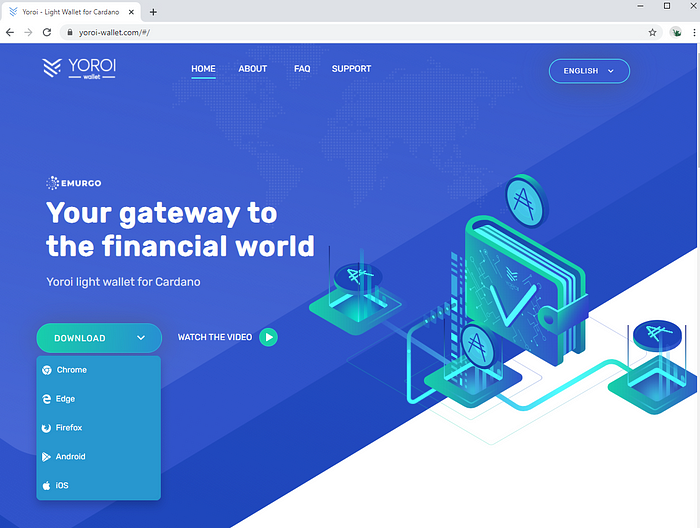
3. New tab with browser specific plugin should open. Click “Add to Chrome” if using Chrome.
4. Browser popup will open. Click “Add extension”


5. You can open the extension clicking the puzzle button (on Chrome).

Yoroi wallet — Initialization
- Click Yoroi extension. Startup page should show.
- Select language. Click “Continue”

3. Read and check checkbox for terms & conditions. Click “Continue”.

4. Choose “Simple” if you are not experienced with Blockchain projects.

5. Click “Allow”. Browser popup should open. Click “Allow” once more. OS system confirmation dialog should open (if windows). Confirm the default behavior.


6. You should now come to the wallet creation screen.
Yoroi — wallet creation
Note: This tutorial is focused on hardware wallet interaction (Ledger). You can create or restore wallet from passphrase (words) here. Remember “not your words not your money”!
- Click “Connect to hardware wallet”. Make sure you have your Ledger Nano connected, unlocked and you are in the Ledger Nano Cardano APP (version 2.0.4 or higher).
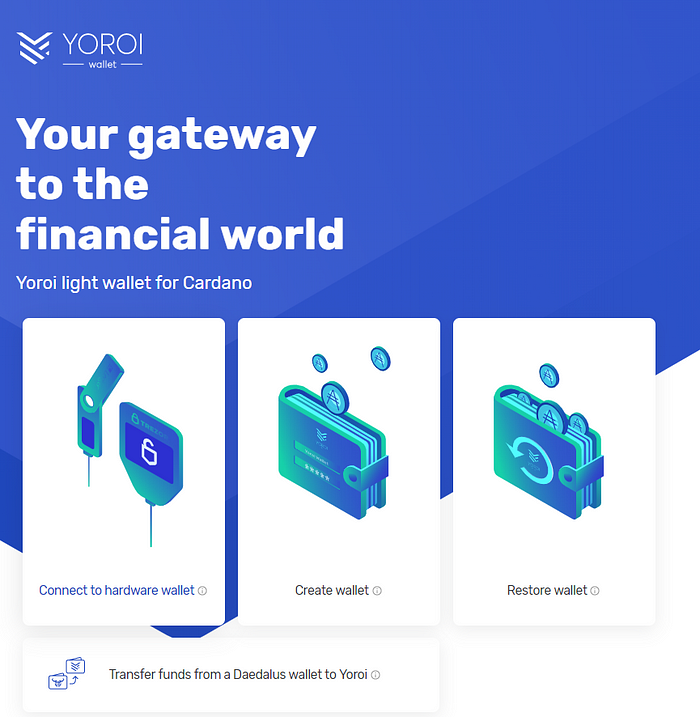
2. Click “Cardano”. Probably there are going to be other assets here in the future.

3. Select your hardware device type. We are using Ledger in this tutorial.

4. Click “Shelley-era wallet” wallet. This will create a new type of wallet.
- If you have a previous balance on your Ledger you will also need to repeat this step with “Byron-era (read-only) wallet”. More in the next chapter.
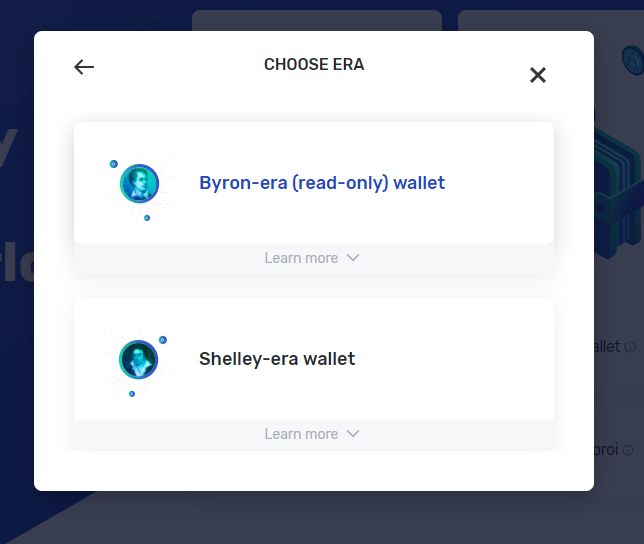
5. Connect your Ledger click “NEXT”.

6. Click “CONNECT”.

7. Select specific device. (If using Ledger)

8. Pick up your Ledger device and confirm public key export. It can happen that the hardware device will ask to confirm the export key twice. Confirm it both times.
9. Name your wallet. Click “Save”.

10. Congratulations. You have created a fresh Cardano wallet on your Ledger!
Moving funds from your old Cardano Ledger wallet
If you are a new hardware wallet user and didn’t previously hold funds on the wallet (before Shelley) you can skip this section.
On Ledger you should be asked to transfer the funds automatically. If you already have the previous funds move to the next section. For other wallet types try with “Claim / Transfer”. Here we are describing a manual way of transferring the funds. It is equivalent to the automatic way.
Note: We couldn’t try automatic/manual moving of funds as we already restored our wallets in adalite.io. Therefore this section is more theoretic.
- You will have to add one more wallet. Click “arrow” in the top right corner. Click “Add new wallet”.
- Go through the same process as in previous section Yoroi — wallet creation. Do everything the same except select “Byron-era (read-only) wallet” on step 4.

3. You should now have an old (Byron) and a new (Shelley) wallet. Two wallets in total. You can switch between them clicking “My wallets” or from the “arrow” dropdown in the wallet (image above).
4. You should see your “old” ADA balance in the wallet (Byron — Ledger wallet). Wallet also has a note on top as seen on the image bellow.

5. Now switch back to the Yoroi Shelley (Shelley — Ledger wallet) wallet.
6. Click “Receive”. Copy/paste Your wallet address.

7. Switch back to Byron — Ledger wallet (The one with your previous balance).
8. Click “Send”.
9. Paste in previously copied address.
10. First try to do a test send of 1 ADA to the copied address. Switch the wallets to confirm that 1 ADA came.
11. If it works fine and you see the 1 ADA in the new Shelley wallet, repeat the step and send all of the ADA to the new Shelley wallet.

12. Congratulations! You have now migrated to the new wallet which is much powerful and can be used to delegate to a staking pool inside of Yoroi.
13. You can remove the old wallet. You can re-add it if you will ever need it. The goal is to not need it anymore and you will use the new (Shelley) wallet from now on.
Yoroi — delegating to a staking pool
Few things to note first:
There is no danger of loosing your funds, as your funds will never leave hardware wallet. You are just telling the network that you are delegating your stake to the selected pool and not sanding that pool any of your ADA.
The cost of delegating to a pool is about ~2 ADA.
There are some parameters to consider:
Cost per epoch: This is a fixed amount of ADA that the pool operator will get and will be substracted from all the rewards the pool creates.
Profit margin: Is a variable reward for the pool, percentage of reward sum that will go to the pool operator.
To play around with this parameters you can check the official rewards calculator [https://testnets.cardano.org/en/cardano/tools/staking-calculator/].
If you want to consider us; our pool is ADA Point Pool, ticker APP [https://adapointpool.com]. APP fee is just 2%. We will try to help Cardano users. Any ADA that we will get and not use for server maintenance purposes will be used for developing Yoroi wallet and some others custom Cardano tools.
Note: Currently you can only delegate to one pool per wallet.
(Warning — Advanced users) Therefore if you want to delegate to multiple pools you have to create more wallets either with new ledger words or attaching secret PIN.
You have two options how to delegate.
Delegate by ID
- You have to manually input the ID of the staking pool. See https://adapools.io or https://pooltool.io for all the pools.
Next type in or copy/paste the ID of the pool under Delegate stake. You should see the correct staking pool information. Click “Next”.
Example ID (ADA Point Pool):
1cb5d0e006c33ace982a527d4140bc086f99f7d35c27c5ab29600a74

Delegation List
- Select a pool from a list. The list is the same as on https://adapools.org You can use word search in the top. Example: Ada Point Pool search. Click “DELEGATE” next to the pool.

Next steps are the same for both flows
- Popup should appear. Click “DELEGATE”.

2. Make sure you have Ledger connected and you are in the Cardano app. Click “Continue”.

3. Follow the instructions on the screen. All operations are executed together with your hardware wallet.

4. CONGRATULATIONS. You have now delegated your ADA to a staking pool. You will now earn a steady ADA rewards for each EPOCH (5 days) if your staking pool is operational. Click “Dashboard page”

5. Here you have an overview of everything related to your delegation, including total rewards. See “Upcoming Rewards” section on when to expect the first rewards.

Note: You can see the delegation transaction in your wallet. Total delegation transaction Amount was 2.174433 ADA.

Note: Cardano decentralization will be gradually increased as the time passes. Currently community pools create 24% blocks, but split all the rewards.
FAQ
- When will I get my first rewards?
It takes remainder of the current epoch + 3 epochs till you get your first rewards. So after this initial delay you will get the rewards every epoch. In short after initial delay of 15–20 days (1 epoch is 5 days). - Do I need to keep my Yoroi wallet open if I am staking?
No. You can close the wallet/shut down your computer and you are still staking and getting rewards. - What happens if my computer breaks or I delete the Yoroi extension?
Your funds are safe. When you need to access your funds just follow the tutorial from the beginning. Install Yoroi wallet and add Shelley wallet. Staking awards are not affected by this events. If you staked before you will get the rewards. - Is my ADA safe on a hardware wallet?
Check your hardware wallet manufacturer best practices. In general you have to have safe backup for the passphrase/words with which you did your hardware wallet was initialized. - Which exchanges and third parties support Shelley?
You can check the full list here.
Extended FAQ: The golden Cardano FAQ
Disclaimer
This article comes as it is with no guarantees. Use at your own good judgement.
Who are we?
- Website: https://adapointpool.com
- Ticker: APP
- Pool fee: 2%
- Twitter: https://twitter.com/Ada_Point_Pool
- Blocks: 3,000+ blocks, Delegated: 6,000,000,000+ ADA delegated over time, Distributed: 2,5 million ADA
- Article on our pool architecture
- Cardano projects visualizations, creators of Pools geolocation browser
- https://adapools.org/pool/1cb5d0e006c33ace982a527d4140bc086f99f7d35c27c5ab29600a74
Providing secure staking rewards for institutions and individuals. Delegate & Forget.
Let us know if you find any mistakes.
Happy staking,
AdaPointPool
https://adapointpool.com
info@adapointpool.com

